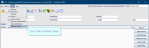XR settings
Cris XR settings are unique to each customer, therefore there is no definitive list of 'correct' values. Many XR settings apply to the whole hospital or consortium, so take care when making changes. Magentus support can assist you.
- Click Tables Setup.

- Select System > XR Settings.
- Filter the list by entering a keyword in the Filter field.
- Click to select a setting.
- Enter a value in the Value field.
- Click the Save Changes button.
- Click the Refresh Table button.
OR
Double-click the Value field then double-click to select a value from the options.
It is essential to consider the level of an XR setting when making changes. System and Trust should not be altered without agreement from all stakeholders.
| Level | Description |
|---|---|
| XR (System) | Changes made here will affect the entire Cris system across all connected trusts. |
| XRTR (Trust) | Changes made here will override XR and affect the whole trust. |
| XRS (Site) | Changes made here will override XRTR and affect the entire hospital / site. |
| XRT (Terminal) | Changes made here will override XRS Setting and only apply to that terminal / workstation. |
Note:
When you open the Cris Setup window, you will see that your terminal is highlighted in the directory tree. Therefore, if you change XR settings, they will be applied at Terminal level. If you want XR settings to apply across your Site, Trust, or System, select a higher level folder before making changes.
Tip:
Tip:
Press the Esc key to exit a field without making a selection from an options list.
Tip:
We recommend clicking Tools > Refresh Tables after editing system settings / tables to ensure that all changes are applied.
Example:
EVENTLIST. Orders - Define the columns in the Orders List.
LOCATION.Hospital - The location (site code) of the computer. Actions taken will be recorded at this site.
GENERAL.HelpURL - A web link accessed Help > Contents in the main menu.
VETTING.ModuleAvailable - Change the value to "Yes" to make the vetting module available to users.
System Administration: System settings
Reference field to configure MOTD, restrict ordering.
Configure letters, printing. We recommend Letters training before amending these settings.
Define menus with more options - dose types, modalities, foetal presentation.
Define menus with finite options - alarm types, Yes / No fields.
Configure Licences for additional modules and Destinations for sending events or reports.