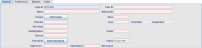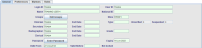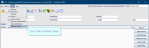Tables
You will use Cris tables for all set up and configuration.
- Click Tables Setup.

- Find a table in the directory on the left.
- Click once to open a table.
- Click an item. This will highlight it and display its settings.
- Edit as required.
- Click the Save button.
- Click the Refresh Table button.
Warning:
You should contact your Trust IT Help desk, or Prime Contractor Help desk, before making any changes to shared tables. Customers with support contracts can contact us directly.
Note:
When you create a new item, the fields will be pink until you click the Save button.
When you edit an item, the fields will be green until you click the Save button.
In most tables you will be reminded to save if you attempt to clear a table or close the window without saving.
Tip:
We recommend clicking Tools > Refresh Tables after editing system settings / tables to ensure that all changes are applied.
Tip:
Press the Esc key to exit a field without making a selection from an options list.
System Administration: Basics
Enter a licence key for new modules.
Configure front page messages for users, sites, or the whole system.
Use Back Log Mode to enter data as if it was a different day.
Use Change Hospital to view and enter information as if you were at another site.