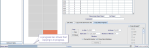Extend the Diary for one room
Extend the time range of the Diary for one room by copying the existing page setup.
- Click Tables Setup.

- Select Other > Appointments > Diary Setup.
- Select the Copy Diary Pages tab.
- Select a room.
- Enter a number in the Number of Weeks field.
- Select the Week button.
- Select the Close Bank Holidays button.
- Click the Copy button.
-
Click the OK button.
You can see the existing page template for the room in the field at the top.
Start Date shows the next date that diaries are required (for the selected room).
A progress bar shows that copying is in progress.
A pop-up confirms copying is complete.
Warning:
If you make a template (with new closures or restrictions) and overwrite an existing diary, existing appointments remain in place and may need to be rescheduled.
Tip:
The Start Date shows the next date that a selected room does not have any diary pages. This date may be different for other rooms. We recommend aligning all your rooms' diaries (i.e. start and end on the same dates) to make diary maintenance easier.
System Administration: Diary Set Up
Before creating a new diary, check that the room exists and does not already have a diary.
Create slots to build your day template.
If every day has a different schedule, copy Monday to other days, then configure each day.
If every day has the same schedule, configure Monday first, then copy to the other days.
Restrict slots (via the template)
Use the Edit Slots tab to select slot restrictions, then the Copy Selected Room Slots tab to apply those restrictions to a time range.
Close slots (via the template)
Use the Edit Slots tab to close a slot, then the Copy Selected Room Slots tab to apply the closure to a time range.
Once you have configured each day of your working week, you can copy the week template to a number of future weeks (for this room).
Cpy a week template to a room other than the one in which you created it.
Extend the time range for a single room.
A week template must exist for the room before using Copy.
Extend the time range for multiple rooms.
A week template must exist for each room before using Copy Forward.
Restrict slots (via the Diary)
If you want to restrict a room for a one-off occasion, restrict the slots individually via the Diary.
If you want to close a room for a one-off occasion (such as maintenance or staff absence), close the slots individually via the Diary.